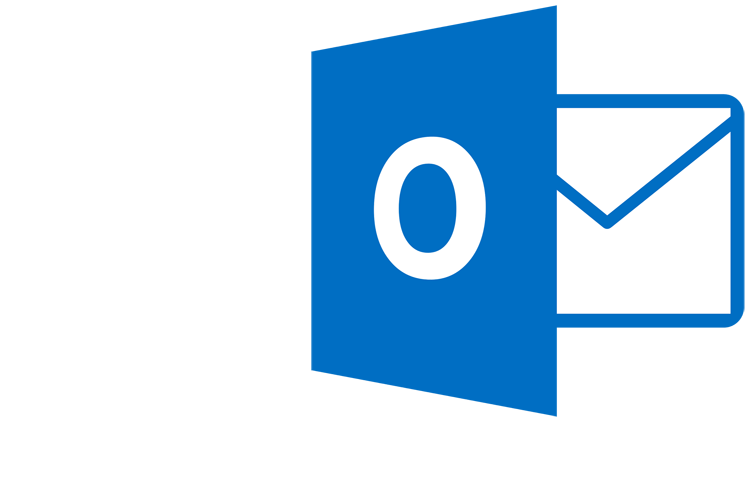How to Whitelist Us?
Thank you for subscribing to Capital Financial Solutions.
Many e-mail and Internet companies are now using SPAM filter programs to block unwanted e-mails, often called spam. Sometimes, however, these programs will block e-mails you want to receive.
To Ensure You Are Receiving Capital Financial Solutions Emails, Please Do The Following:
Be sure to add the corresponding Capital Financial Solutions email addresses to your email white list to ensure the best chance of receiving our content and updates.
A whitelist
is a list of accepted items or persons in a set or a list of e-mail addresses or domain names from which an e-mail blocking program will allow messages to be received.
Why is this important?
Unsolicited, unwanted advertising e-mail, commonly known as “spam”, has become a big problem. It’s reached such proportions that most e-mail services and Internet Service Providers (ISPs) have put some sort of blocking or filtering system in place or begun relying on self-proclaimed blacklists to tell the good guys from the bad.
Capital Financial Solutions applauds their intention to protect you from spam, but everyone agrees that the current systems for stopping spam are far from a perfect solution. They often block e-mails that you’ve requested, but that fits somebody’s idea of what spam looks like. The more responsible anti-spam activists are working hard to cut down on these “false positives”, but in the mean time, you might unexpectedly find you’re not getting your subscription’s content…
As it happens, there’s something you can do to keep your subscription’s content from falling into the false positive trap. You can fight the blacklists with a “white-list”.
White-list us now, before your email delivery is interrupted.
Of course, every e-mail system is different. Below are instructions for some of the more popular ones. If yours isn’t here, please contact your ISP’s customer service folks for their instructions. (Forward the answer to us, and we might add it!) If you’re using some sort of spam filtering or blocking software yourself (in addition to what your ISP provides), we’ve also listed instructions on how to exempt your subscription from some of the more popular of those programs.
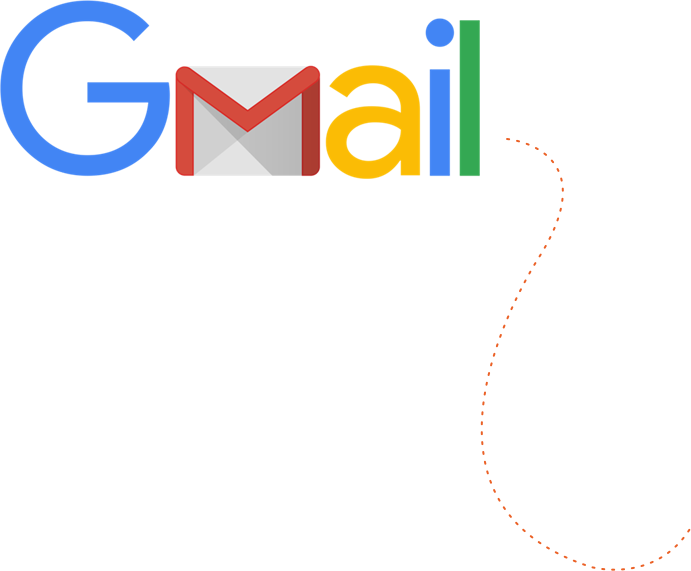
Gmail
In your inbox, locate an email from support@capitalfinancialsolutions.biz or any email from CapitalFinancialSolutions.biz (ex. your welcome mail for the product you just purchased).
Drag this email to the “primary” tab of your inbox.
You’ll see that our emails will go to your primary folder in the future!
Yahoo! Mail
When opening an email message, a “+” symbol should display next to From: and the sender’s name. Select this and “Add to contacts” pop-up should appear. Select “Save”:
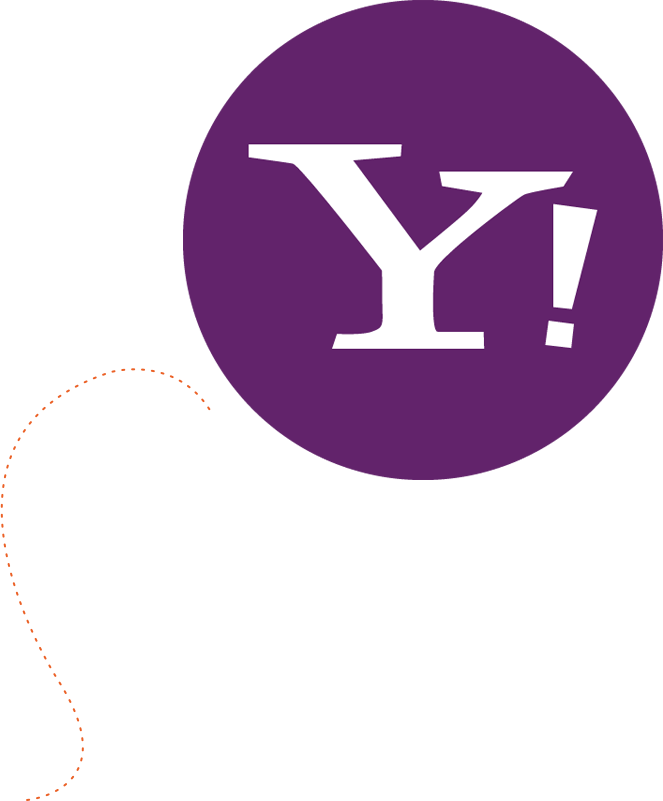
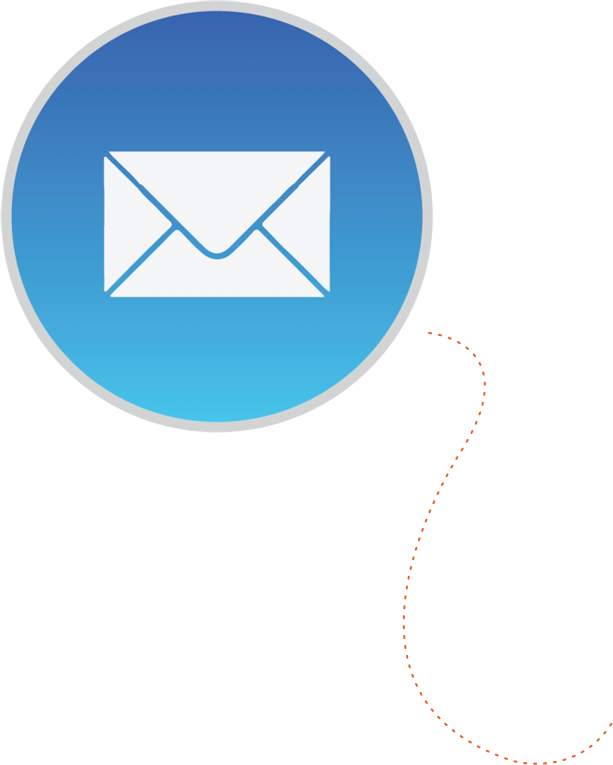
Mac Mail
Select “Mail” and “Preferences” from the top menu. In the “Preferences” window, click the “Rules” icon. Click the “Add Rule” button. In the “Rules” window, type a name for your rule in the “Description” field. Use the following settings: “If any of the following conditions are met: From Contains. ”Type the sender’s email address in the text field beside “Contains.” Select “Move Message” and “Inbox” from the drop-down menus.Click “Ok” to save the rule.
Outlook 2003 & Later
Right-click on the message in your inbox. Select “Junk E-mail” from the menu. Click “Add Sender to Safe Senders List.”